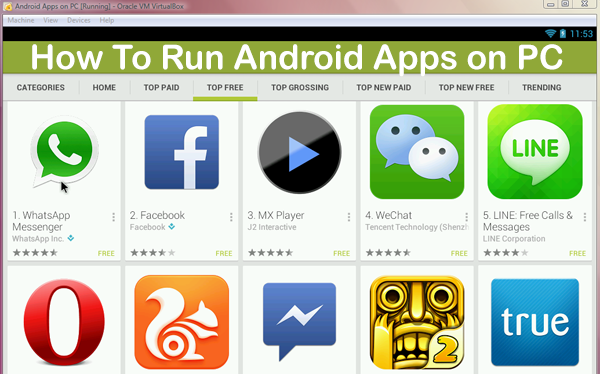The ability to run android apps on PC is quite a luxury to have while fulfilling various needs simultaneously.
Major Benefits
- Play everything on a bigger screen, of course.
- Use Social Media and have the privilege of directly uploading your data from your PC, and not suffer from the hassle of transferring your data to your phone first, just as in the case of Instagram which doesn’t allow you to upload pictures from your Web browser.
- Have-it-all in a single place. When you have the privilege of running Android apps on your PC, you’ll need your phone just for calling. Everything else is at a single destination.
A limited number of options
There are quite a limited number of options available when it comes to running your android apps on PC. We have broken down these options into two broad categories –
- Emulators – The simplified way of running your Android apps on PC. These emulators are basically software which is designed to give an Android-phone-like experience over your PC. The current versions are noted to be slow. Bluestacks is the most popular emulator when it comes to running Android apps on your PC. There are other emulators as well, but those are not recommended because of being either complicated for users, or they have lots of errors. We’ll be discussing Bluestacks in detail later.
- Developer OS – This section is dedicated to the developers. There are a variety of methods of running Android apps on PC, such as Remix-OS, Pheonix-OS, or the Android-x86 project. Here, you are required to alter the window configuration and install the new operating system which would act as a virtual android system. There’s also a Google’s official Android emulator, which is dedicated to the developers and runs on Java and SDK tools. All these operating systems are still under development and have a lot of errors. This becomes a hassle for a generic PC user.
Keeping in mind a generalized set of users, the method that we recommend in order to run Android apps on PC is using BrowserCam. It has detailed step by step instructions on how to download the apps for pc including the Android APK files for most of the apps such as Simsimi APK.
More about BlueStacks
BlueStacks creates a virtual phone over your PC and has an inbuilt Google Play store. This means that you’ll be able to run any app on your PC just like an android device. We’ve curated some simple steps to make this happen –
- Visit Bluestacks.com to download the latest version. The original version of the software tends to charge some amount monthly after a period of free usage.
- Setup downloaded. Run the installation process.
After the software is installed, open Bluestacks, and log in to your Google account. You have the privilege to sign up for a new account as well.
- You can download any android app, including Social media, and Games, and run instantly after the installation.
- In order to uninstall an app, go to Settings, tap on the apps button, and uninstall the app you want to.
Keynotes and Conclusion
All these emulators and Developer software are still under development and have been subjected to errors and crashes quite frequently. Even Bluestacks goes quite slow at times. There’s still some time for this software to reach a fluent stage and make Android experience more effortless over a PC. For the time, it is recommended that this software is used on a PC with an advanced configuration for a smooth interface, or else the experience can be irritating for some users because none of the software is perfect. Happy streaming!