When you’re using an Android device with mobile data connection enabled, wouldn’t it be convenient for another computer device such as a Windows-based notebook to share this connection for access to the Internet? Yes, you can do a wireless connection via a portable hotspot, or a wired connection using a USB cable:
How to Share Mobile Data Connection
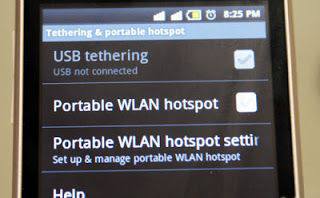
Turn your Android mobile into a portable Wi-Fi hotspot:
- On your mobile, go to Settings > More > Tethering & portable hotspot.
- Tap “Portable Wi-Fi hotspot” to enable it.
- Tap “Configure Wi-Fi hotspot” to enter an ID and password to prevent unauthorized connections.
- On a computer with Wi-Fi connectivity, click the network icon on the system tray to identify and connect to the wireless network you set.
Enable USB tethering on your Android mobile:
- Connect a computer to your Android device with a USB cable.
- On your mobile, go to Settings > More > Tethering & portable hotspot.
- Tap “USB tethering” to enable it.
- On the computer, click the network icon on the system tray to identify and connect to the wired network. The Windows system may take more than a minute to discover the network for Internet access.
Note: Enabling Bluetooth tethering on your Android mobile to allow for Internet access from a computer is also possible after the two devices are paired.
